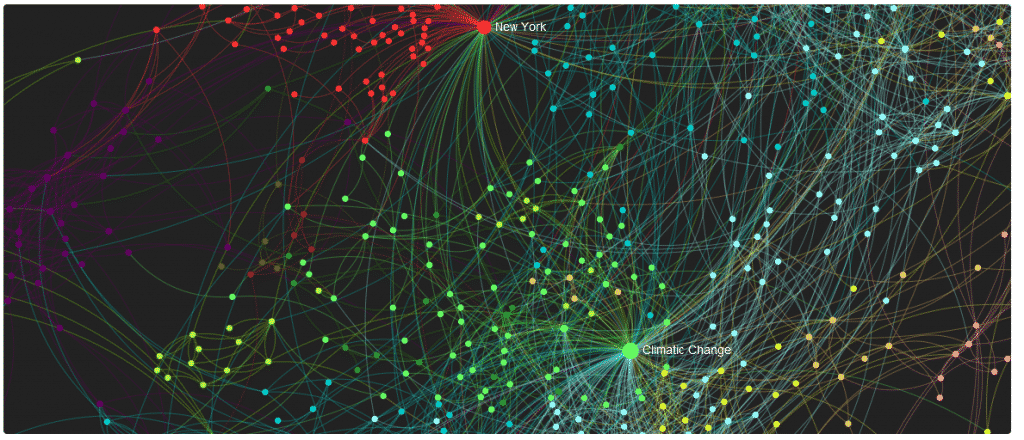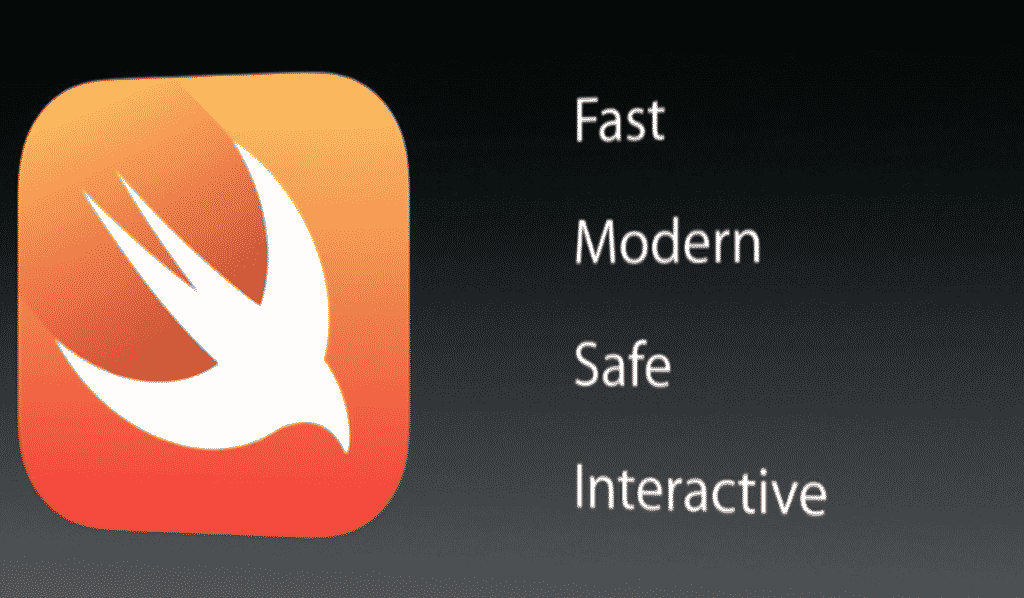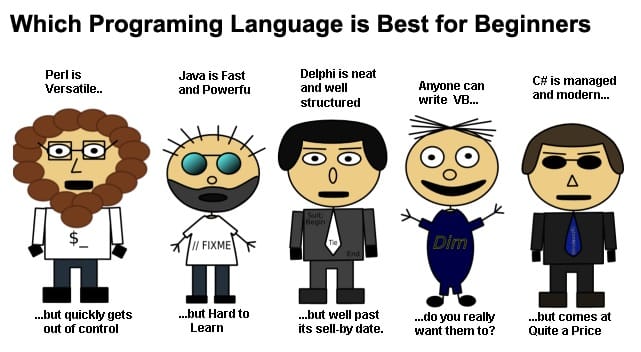When it comes to working with Git, the popular version control system, you’re bound to encounter the need to merge branches. Branch merging plays a crucial role in managing different versions of your codebase, integrating changes, and collaborating with other developers. In this blog post, we’ll explore the ins and outs of Git branch merging, providing you with a simple guide accompanied by illustrative examples.
Firstly, let’s clarify that Git merge is distinct from Git rebase. While both serve to combine changes from one branch into another, they do so in different ways. Merging focuses on integrating the entire branch’s commit history, creating a new merge commit that joins the two branches. On the other hand, rebasing rewrites the commit history, moving or placing the commits from one branch on top of another, resulting in a linear sequence of commits.
Our focus here is on Git merge, which allows you to bring together changes from different branches seamlessly. However, as with any collaboration, conflicts may arise. Git merge conflicts occur when the changes made in the branches being merged overlap or conflict with each other. We’ll delve into how to handle these conflicts gracefully and resolve them to ensure a smooth merging process.
Throughout this guide, we’ll provide step-by-step instructions on executing branch merges in Git, accompanied by easy-to-understand examples. Whether you’re a beginner programmer starting your journey with version control or an experienced developer looking to refresh your knowledge, this blog post will serve as a valuable resource.
So, buckle up and get ready to demystify Git branch merging. By the end of this guide, you’ll feel confident in merging branches and tackling any merge conflicts that may come your way. Let’s dive in!.
What is Git? What are its branches?
In the world of software development, version control plays a vital role in managing projects
efficiently and ensuring smooth collaboration among developers. Git, one of the most popular
version control systems, offers a range of powerful features that enable seamless teamwork.
Central to Git’s functionality is the concept of branches, which empowers developers to work on
different features or bug fixes simultaneously. In this article, we will explore what Git is, delve
into the significance of branches, and showcase practical examples of branch merging.
What is Git?
Git is a distributed version control system designed to track changes in software projects. It
allows multiple developers to work on the same codebase simultaneously without interfering
with each other’s progress. Git records each change made to the project, providing a
comprehensive history and facilitating easy rollback if needed. It promotes collaboration,
enhances productivity, and ensures a reliable and organized development process.
Understanding Git Branches:
In Git, a branch represents an independent line of development within a project. Think of it as a
parallel universe where you can experiment, add new features, or fix bugs without affecting the
main codebase. Branches enable developers to work on different tasks concurrently, providing
isolation and flexibility. This segregation ensures that changes made in one branch don’t
interfere with others until they are merged together.
Understanding the need for Branch Merging
In the realm of collaborative software development, Git branches serve as powerful tools for
managing concurrent tasks and maintaining project stability. When working on a project,
developers often create new branches to implement specific features or resolve issues. Once a
branch has served its purpose, it can be merged back into the main codebase. Merging
combines the changes from one branch into another, incorporating the new features or fixes
seamlessly. Git’s intelligent merging algorithms automatically handle conflicting changes,
preserving the integrity of the codebase. Let’s take a closer look at why there is such a need for
working with branches and hence merging them too.
1. Concurrent Development: When multiple developers are working on different aspects
of a project simultaneously, branches allow them to make progress independently.
However, eventually, these branches need to be merged to consolidate everyone’s work
into a cohesive whole.
Example: Developer A works on the front-end while Developer B focuses on the back-
end. Merging their branches combines the UI improvements with the backend
functionality seamlessly.
2. Feature Implementation: Imagine a scenario where you're working on adding a new
feature to an application. You create a branch dedicated to this feature, making changes
and refining it. Once the feature is complete, merging the branch brings the new
functionality into the main codebase.
Example: Develop quoter user registration quot; feature in a separate branch, and merge it to
enable users to register seamlessly within the application.
3. Bug Fixing: Similarly, branches prove invaluable when fixing bugs. By creating a branch
specifically for troubleshooting and resolving the issue, developers can work on the fix
without affecting the main codebase. Merging the branch incorporates the bug fix into
the project seamlessly.
Example: Fix a critical login bug in a dedicated branch, then merge it to ensure a smooth
login experience for all users.

Git Merge: Bringing Branches Together
Basic Git Merge
In Git, merging branches is a fundamental concept that enables developers to combine changes from different branches into a unified codebase. This process, carried out using the `git merge` command, plays a crucial role in collaborative development. In this section, we will explore the concept of merging branches, outline the steps involved, and provide examples to illustrate the process.
Understanding Git Merge: Merging branches in Git involves integrating the changes from one branch into another. The target branch is typically the branch where changes are merged, while the source branch contains the changes to be incorporated. The `git merge` command performs the merge operation and ensures a seamless integration of changes.
Steps to Merge Branches:
- Checkout the Target Branch: Begin by checking out the target branch where you want to merge the changes. Use the command `git checkout <target-branch>` to switch to the desired branch. For example, `git merge main` moves to the main branch.
- Execute the Merge Command: With the target branch checked out, execute the merge command to bring the changes from the source branch into the target branch. Use the syntax `git merge <source-branch>`. For instance, `git merge feature-branch` merges the changes from the “feature-branch” into the current branch.
Example Scenario: Let’s consider a scenario where you have been working on a branch called “feature-branch” to implement a new search functionality. To merge these changes into the main branch, follow these steps:
- Checkout the Main Branch: Start by checking out the main branch using `git checkout main`.
- Execute the Merge Command: Once on the main branch, execute the merge command to incorporate the changes from the feature branch. Use `git merge feature-branch` to merge the “feature-branch” changes into the main branch.
- Resolve Conflicts (if any): In case there are conflicting changes between the branches, Git will prompt you to resolve them. Use a text editor to modify the conflicting files and select the desired changes.
- Commit the Merge: After resolving conflicts, commit the merge using `git commit -m “Merge feature-branch into main”` to complete the merging process.
Git Merge vs. Rebase
When it comes to integrating changes from one branch to another in Git, two common approaches are merging and rebasing. Understanding the differences between these methods and knowing when to use each is crucial for effective collaboration and project management. In this section, we will explore the concepts of merging and rebasing, discuss the pros and cons of each approach, and clarify when to use merge or rebase based on project requirements.
- Merging: Git merging combines changes from a source branch into a target branch, creating a new merge commit. Merging preserves the commit history of both branches, providing a clear timeline of changes. It is well-suited for integrating feature branches or branches that are shared among multiple developers.
- Rebasing: Git rebasing, on the other hand, moves or reapplies commits from one branch onto another, effectively changing the base of the branch. It results in a linear commit history and can provide a cleaner and more streamlined history. Rebasing is useful for incorporating changes from a branch into another while maintaining a cleaner commit history.
Pros & Cons:
- Merging:
Pros:
- Preserves commit history and the context of changes made in each branch.
- Easier conflict resolution as Git automatically handles conflicts during the merge process.
Cons:
- May introduce additional merge commits, leading to a more complex commit history.
- Commit history can become cluttered, especially with frequent merges.
- Rebasing:
Pros:
- Creates a linear commit history, making it easier to understand the progression of changes.
- Results in a cleaner commit history without unnecessary merge commits.
Cons:
- Can lead to more complex conflict resolution as the rebased changes are applied on top of the target branch.
- Modifying the commit history can be risky if the branch is already shared with other developers.
Choosing Merge or Rebase
- Use merging when preserving the commit history and context of changes is important, such as when merging feature branches into the main branch.
- Opt for rebasing when you want a cleaner, linear commit history, especially for personal branches or when incorporating changes from long-lived branches.

Resolving Git Merge Conflicts
While merging branches in Git enables collaborative development, conflicts can arise when Git encounters incompatible changes in the same file. Understanding merge conflicts and how to resolve them is crucial for maintaining a smooth workflow. In this section, we will explore what merge conflicts are, how they occur, and the common causes behind them.
Identifying Merge Conflicts
Merge conflicts arise when Git encounters conflicting changes that it cannot automatically resolve during the merge process. Conflicts occur when different branches modify the same part of a file or when changes in one branch conflict with changes made in another branch. Git relies on developers to manually resolve these conflicts by choosing which changes to keep.
Common Causes of Merge Conflicts:
- Conflicting Changes to the Same File: When multiple branches modify the same file and the changes overlap, Git cannot determine which version to incorporate. This can happen when two developers make conflicting edits to the same lines of code within a file.
- Deleted or Renamed Files: Conflicts can occur when one branch deletes a file or renames it, while another branch attempts to modify or merge changes into that file. Git needs manual intervention to determine the appropriate action in such cases.
- Divergent Branch Histories: If branches have diverged significantly, with different sets of changes applied to the same codebase, conflicts may arise during the merge process. Git struggles to reconcile the different changesets and requires human intervention to resolve the conflicts.
During the merge process, Git will notify you if conflicts occur. When executing the git merge command, Git will analyze the changes and indicate which files have conflicts. These files will contain conflict markers, which are specific annotations highlighting the conflicting sections within the file.
Example: Let’s say you and another developer are working on a project and both make changes to the same file, app.js. When attempting to merge the branches, Git detects conflicting changes within app.js and highlights the conflicting sections using conflict markers like <<<<<<<, =======, and >>>>>>>. These markers indicate the conflicting changes made by each branch and help identify where conflicts need to be resolved.
Resolving Merge Conflicts
When working together, it is inevitable that merge conflicts will occur. Resolving these conflicts is a crucial skill for effective collaboration and maintaining a stable codebase. This section guides you through resolving merge conflicts: locating and editing conflicted files, and best practices.
- Locating and Editing Conflicted Files: When Git encounters a merge conflict, it marks the conflicted files with conflict markers, such as <<<<<<<, =======, and >>>>>>>. To resolve conflicts, follow these steps:
- Open the conflicted file(s) in a text editor.
- Look for the conflict markers, which indicate the conflicting sections.
- Analyze the conflicting changes made by different branches within the file.
2. Resolving Conflicts: To resolve merge conflicts effectively, consider the following best practices:
- Understand the conflicting changes: Review the differences between conflicting sections to comprehend the intentions behind each change.
- Collaborate with team members: Communicate with other developers who made conflicting changes to ensure a shared understanding and consensus on the resolution approach.
- Make deliberate choices: Decide which changes to keep or modify in the conflicted sections based on the requirements of the project and the desired outcome.
- Edit the conflicted file(s): Edit the file(s) manually to remove conflict markers and reconcile the conflicting changes. Retain the desired changes and remove the unwanted sections until the file reflects the intended final result.
- Test the resolution: After editing the file(s), ensure that the resolved conflicts do not introduce new issues. Test the code to verify that it functions as expected.
Example:
Suppose two developers modify the same function in different branches. When merging the branches, Git detects a conflict in the app.js file. Open app.js in a text editor and locate the conflict markers. Analyze the conflicting changes made by each developer and collaborate to decide on the resolution. Edit the file by removing the conflict markers and retaining the desired changes from each branch. Finally, test the resolved code to ensure its functionality.
Conclusion
In conclusion, Git branch merging is a vital aspect of collaborative software development that allows developers to seamlessly integrate changes from different branches into a unified codebase. Throughout this guide, we have explored the ins and outs of Git branch merging, providing step-by-step instructions and illustrative examples.
Branch merging in Git offers several benefits, including consolidating changes, preserving project integrity, and fostering collaboration and feedback among team members. It empowers developers to work concurrently on different aspects of a project and brings together new features and bug fixes seamlessly.
As you dive into the world of Git branch merging, remember that practice and experience are key. Embrace the challenges that merge conflicts present, as they provide valuable opportunities for growth and learning. With time, you’ll gain confidence in merging branches and become adept at resolving conflicts.
Armed with the knowledge and tools provided in this guide, you’ll be equipped to navigate the merging process with ease, ensuring a smooth and efficient development workflow. Happy merging!