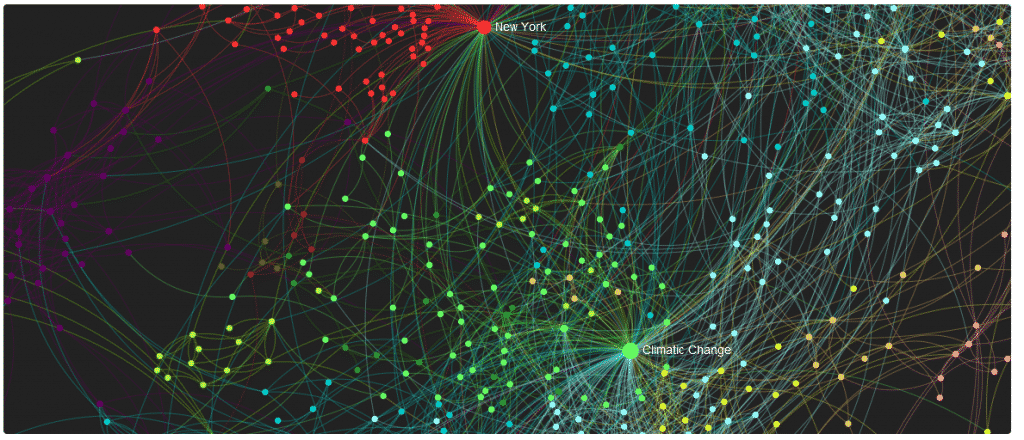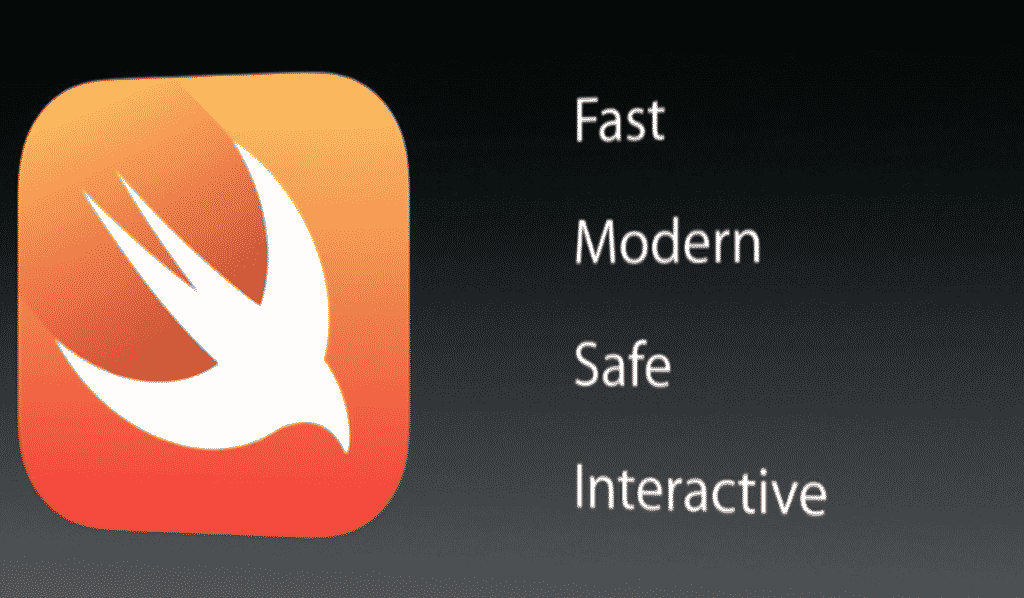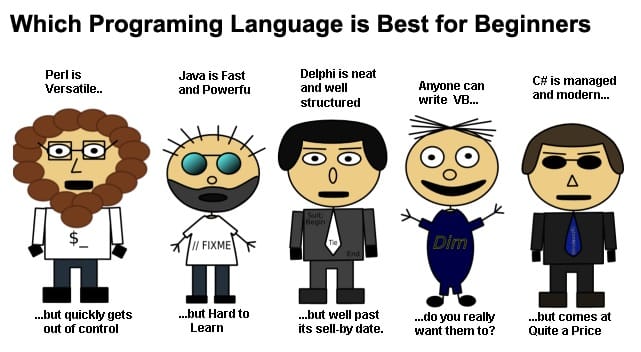In today’s data-driven landscape, the significance of machine learning spans across numerous industries, from healthcare to finance, revolutionizing how we interpret and leverage data. Understanding the principles and practices of machine learning is crucial for professionals seeking to extract actionable insights and make informed decisions.
Thus, MATLAB, a versatile and robust tool renowned for its prowess in data analysis and computation. With its rich suite of functions and algorithms, MATLAB empowers users to dive deep into the realm of machine learning, from laying the groundwork with basic concepts to implementing advanced techniques.
But navigating the terrain of machine learning isn’t without its challenges. From selecting the right algorithms to preprocessing data and fine-tuning models, there’s much to consider along the way. That’s where a comprehensive guide comes in handy, offering insights and practical examples to steer you through the intricacies of building machine learning models with MATLAB.
In this guide, we’ll set sail on a journey from the fundamentals of machine learning to the cutting-edge techniques, all within the familiar confines of MATLAB. Whether you’re a seasoned data scientist or a newcomer to the field, join us as we unravel the mysteries of machine learning and unlock its potential with MATLAB.
Foundations of Machine Learning
Foundations of machine learning are built upon key concepts that form the backbone of model development and evaluation. Understanding these fundamentals is essential for navigating the complexities of building machine learning models with MATLAB.
Firstly, let’s look into features, which represent the measurable properties or characteristics of the data. These could be numerical values, categories, or even text. Features serve as the input variables to our machine learning models, influencing their predictions or classifications.
Next, we have labels, which are the target variables we aim to predict or classify. In supervised learning tasks, labels are provided alongside the features in the training data, serving as the ground truth for our models to learn from.
Training data encompasses the paired set of features and labels used to train our machine learning models. This dataset is crucial for teaching the model patterns and relationships within the data, enabling it to make predictions on unseen data accurately.
Model evaluation is the process of assessing the performance of our trained models. Various metrics, such as accuracy, precision, recall, and F1-score, help us measure how well our models generalize to new data and identify areas for improvement.
In the MATLAB environment, we have access to a plethora of tools and functions for data manipulation and visualization. MATLAB’s intuitive syntax and extensive documentation make it easy to preprocess data, explore feature distributions, and visualize model performance, facilitating seamless model development and analysis.
Supervised Learning Algorithms
Linear Regression
Linear regression is a fundamental supervised learning algorithm used for predicting continuous outcomes based on one or more input features. It’s like drawing a straight line through a scatter plot of data points, aiming to capture the overall trend or relationship between the features and the target variable.
Mathematically, linear regression is represented by the equation:
y = β0 + β1x1 + β2x2 + … + βnxn + ϵ
Where:
The goal of linear regression is to estimate the values of ββ coefficients that minimize the sum of squared differences between the observed and predicted values.
Let’s illustrate this with an example: predicting house prices based on features like size and location. We collect data on various houses, including their sizes in square feet and distances to amenities. The size and location serve as our input features, while the house prices are the target variable.
Using MATLAB, we can implement linear regression by first defining our feature matrix X and target vector y. We then use MATLAB’s built-in functions, like fitlm, to train the linear regression model and obtain the coefficients.
% Define feature matrix X and target vector y
X = [house_sizes, distances_to_amenities];
y = house_prices;
% Train linear regression model
lm = fitlm(X, y);
% Display model coefficients
disp(lm.Coefficients);
MATLAB handles the mathematical computations seamlessly, allowing us to focus on interpreting the results and refining our model.
Support Vector Machines (SVM)
Support Vector Machines (SVM) stand out as powerful tools in the realm of supervised learning, particularly for classification tasks. At its core, SVM aims to find the optimal hyperplane that separates different classes in the feature space while maximizing the margin, or distance, between the closest data points of each class. This concept of maximizing the margin helps SVM achieve robustness and generalizability, even in the presence of noise or outliers.
One key feature of SVM is its ability to handle non-linear separable data through the use of kernels. Kernels transform the input features into a higher-dimensional space, where the data becomes linearly separable. This allows SVM to capture complex relationships between features and target classes, making it suitable for a wide range of classification problems.
Let’s illustrate SVM classification with a classic dataset like the Iris dataset. This dataset consists of measurements of iris flowers, with the goal of predicting the species based on features such as sepal length, sepal width, petal length, and petal width.
Using MATLAB, we can implement SVM classification with just a few lines of code:
% Load the Iris dataset
load fisheriris;
% Extract features and labels
X = meas;
Y = species;
% Train SVM classifier
svm_model = fitcsvm(X, Y);
% Predict labels for new data
new_data = [5.1, 3.5, 1.4, 0.2]; % Example new data point
predicted_label = predict(svm_model, new_data);
disp(predicted_label);
In this example, fitcsvm trains the SVM classifier on the Iris dataset, while predict allows us to make predictions for new data points. MATLAB’s built-in functions handle the complex mathematical computations involved in SVM, allowing users to focus on model interpretation and evaluation.
Decision Trees
Decision Trees serve as intuitive and powerful tools in supervised learning, presenting a tree-like model of decisions based on features. The tree structure consists of nodes representing features, branches corresponding to decision rules, and leaf nodes indicating the final outcome or prediction.
The process of constructing a decision tree involves recursively splitting the data based on feature conditions to minimize impurity or maximize information gain. At each step, the algorithm selects the feature and condition that best separates the data into homogeneous groups, aiming to create subsets with the highest purity or most distinct class distributions.
Let’s consider a practical example: predicting customer churn in a telecommunications company. We gather data on various customer attributes such as tenure, monthly charges, and service usage, along with the churn status (whether a customer has churned or not). Using this dataset, we aim to build a decision tree to predict churn based on customer characteristics.
In MATLAB, constructing and visualizing decision trees is straightforward:
% Load dataset
load telecom_churn_data;
% Define predictors and response
X = telecom_churn_data(:, 1:end-1);
Y = telecom_churn_data(:, end);
% Train decision tree classifier
dt_model = fitctree(X, Y);
% Visualize decision tree
view(dt_model, 'Mode', 'graph');
Here, fitctree trains the decision tree classifier on the telecom churn dataset, while view generates a visual representation of the decision tree. MATLAB’s built-in functions handle the intricacies of decision tree construction, allowing users to interpret and analyze the resulting model effectively.
Unsupervised Learning Algorithms
Clustering
Clustering, an essential technique in unsupervised learning, involves grouping similar data points together into clusters based on their intrinsic properties. Unlike supervised learning, clustering does not rely on labeled data, making it ideal for exploratory data analysis and pattern discovery.
One popular clustering algorithm is K-means, which partitions the data into K clusters by iteratively optimizing cluster centroids to minimize the sum of squared distances from data points to their respective centroids. This process involves alternating between assigning data points to the nearest centroid and updating centroids based on the mean of the assigned points.
In MATLAB, applying clustering techniques like K-means is straightforward:
% Load dataset
load fisheriris;
% Extract features
X = meas;
% Specify number of clusters (K)
K = 3;
% Perform K-means clustering
[idx, centroids] = kmeans(X, K);
% Visualize clusters
gscatter(X(:,1), X(:,2), idx);
hold on;
plot(centroids(:,1), centroids(:,2), 'kx', 'MarkerSize', 15, 'LineWidth', 3);
hold off;
Here, kmeans partitions the Iris dataset into three clusters based on the features, while gscattervisualizes the clusters along with their centroids. MATLAB’s built-in functions handle the intricate computations involved in clustering, allowing users to explore and analyze complex datasets effectively.
Another clustering algorithm worth mentioning is hierarchical clustering, which organizes data points into a tree-like hierarchy of clusters. MATLAB provides functions like linkage and dendrogram for performing hierarchical clustering and visualizing the resulting dendrogram, aiding in cluster interpretation and analysis.
Dimensionality Reduction
Dimensionality reduction plays a pivotal role in machine learning by addressing the curse of dimensionality, reducing complexity, and improving efficiency in data analysis. With high-dimensional datasets becoming increasingly common, dimensionality reduction techniques are essential for extracting meaningful insights and facilitating downstream tasks like classification and clustering.
Two prominent techniques for dimensionality reduction are Principal Component Analysis (PCA) and t-distributed Stochastic Neighbor Embedding (t-SNE). PCA identifies the principal components—linear combinations of the original features—that capture the maximum variance in the data. By retaining only the most informative components, PCA reduces the dataset’s dimensionality while preserving most of its variability. On the other hand, t-SNE is a non-linear technique that emphasizes preserving the local structure of the data, making it particularly useful for visualization purposes.
Let’s illustrate dimensionality reduction with an example: handwritten digits recognition using the MNIST dataset. This dataset consists of grayscale images of handwritten digits (0-9), with each image represented as a high-dimensional vector of pixel intensities. By applying dimensionality reduction techniques like PCA or t-SNE, we can visualize the inherent structure of the dataset in a lower-dimensional space, aiding in pattern recognition and classification tasks.
In MATLAB, implementing dimensionality reduction is straightforward.
% Load MNIST dataset
load mnist_dataset;
% Apply PCA for dimensionality reduction
coeff = pca(images);
reduced_data = images * coeff(:, 1:2);
% Visualize reduced data
scatter(reduced_data(:,1), reduced_data(:,2), 10, labels);
Here, pca computes the principal components of the images, and scatter visualizes the reduced data in a two-dimensional space. MATLAB’s built-in functions streamline the dimensionality reduction process, enabling efficient analysis and interpretation of high-dimensional datasets.
Deep Learning with MATLAB
Convolutional Neural Networks (CNNs)
Convolutional Neural Networks (CNNs) have revolutionized image recognition tasks with their remarkable effectiveness in capturing spatial hierarchies and extracting meaningful features from images. CNNs consist of layers designed to automatically and adaptively learn features from input images, making them well-suited for tasks like object detection, classification, and segmentation.
Key components of CNNs include convolutional layers, pooling layers, and fully connected layers. Convolutional layers apply learnable filters to input images, extracting features through convolutions. Pooling layers downsample feature maps, reducing computational complexity while preserving important features. Fully connected layers interpret the extracted features and make predictions based on them.
Let’s illustrate building a CNN for image classification using MATLAB’s Deep Learning Toolbox, focusing on the MNIST dataset. MNIST comprises grayscale images of handwritten digits (0-9), making it an ideal dataset for this task.
For a comprehensive understanding of machine learning, complement your knowledge with Machine Learning with Python: A Practical Guide which offers practical insights into applying machine learning techniques using Python.
In MATLAB, constructing and training a CNN is straightforward:
% Load MNIST dataset
[XTrain, YTrain, XTest, YTest] = digitTrain4DArrayData;
% Define CNN architecture
layers = [
imageInputLayer([28 28 1])
convolution2dLayer(5, 20)
reluLayer
maxPooling2dLayer(2, 'Stride', 2)
fullyConnectedLayer(10)
softmaxLayer
classificationLayer
];
% Specify training options
options = trainingOptions('sgdm', ...
'MaxEpochs', 10, ...
'InitialLearnRate', 0.001);
% Train CNN
net = trainNetwork(XTrain, YTrain, layers, options);
% Evaluate CNN
YTestPred = classify(net, XTest);
accuracy = sum(YTestPred == YTest) / numel(YTest);
disp(['Test accuracy: ', num2str(accuracy)]);
Here, layers define the CNN architecture, trainingOptions specify training parameters, and trainNetwork trains the CNN using stochastic gradient descent with momentum. MATLAB’s Deep Learning Toolbox simplifies the process of building and training CNNs, enabling researchers and practitioners to achieve state-of-the-art performance in image recognition tasks effortlessly.
Struggling with Matlab Homework? Get Reliable Matlab Homework Help from Matlab experts at GeeksProgramming. Ensure a high-quality plagiarism-free solution for your MatLab Assignment.
Recurrent Neural Networks (RNNs)
Recurrent Neural Networks (RNNs) are a class of deep learning models designed to handle sequential data by retaining memory of past inputs. Unlike traditional feedforward neural networks, RNNs possess connections that form directed cycles, allowing them to exhibit temporal dynamics and process sequences of varying lengths. This makes RNNs particularly suitable for tasks such as natural language processing, time series prediction, and speech recognition.
One challenge with basic RNNs is the vanishing gradient problem, where gradients diminish as they propagate back through time, hindering long-term memory retention. To address this issue, advanced RNN architectures like Long Short-Term Memory (LSTM) and Gated Recurrent Units (GRU) were introduced. These architectures incorporate gating mechanisms that regulate the flow of information, enabling RNNs to retain relevant information over longer sequences.
Let’s consider an example of sentiment analysis using an RNN with a dataset of movie reviews. In this task, the RNN analyzes the sequential nature of text data to predict the sentiment (positive or negative) associated with each review. By learning from the sequential dependencies within the reviews, the RNN can capture nuanced patterns and sentiments, achieving state-of-the-art performance in sentiment classification tasks.
In MATLAB, implementing RNNs for time series prediction is straightforward:
% Load time series data
load sunspot_dataset;
% Define LSTM network architecture
layers = [
sequenceInputLayer(inputSize)
lstmLayer(numHiddenUnits)
fullyConnectedLayer(outputSize)
regressionLayer
];
% Specify training options
options = trainingOptions('adam', ...
'MaxEpochs', 100, ...
'MiniBatchSize', 128, ...
'GradientThreshold', 1, ...
'InitialLearnRate', 0.01, ...
'LearnRateSchedule', 'piecewise', ...
'LearnRateDropFactor', 0.1, ...
'LearnRateDropPeriod', 50, ...
'Verbose', 1);
% Train LSTM network
net = trainNetwork(XTrain, YTrain, layers, options);
% Evaluate LSTM network
YPred = predict(net, XTest);
Here, layers define the LSTM network architecture, and trainNetwork trains the network using the specified training options.
Hands-on Examples with MATLAB's Machine Learning Toolbox
Data Preprocessing
Data preprocessing is a crucial step in building machine learning models, as it ensures that the data is in a suitable format for analysis and model training. Several preprocessing techniques, such as normalization, feature scaling, and handling missing values, play a vital role in preparing the data for downstream tasks.
Normalization involves scaling numerical features to a similar range, typically between 0 and 1 or -1 and 1. This ensures that features with larger magnitudes do not dominate the learning process, leading to more stable and effective model training.
Feature scaling adjusts the scale of numerical features to make them comparable and prevent bias towards features with larger scales. Common methods include standardization (subtracting the mean and dividing by the standard deviation) and min-max scaling (scaling features to a specified range).
Handling missing values is essential to prevent biased or inaccurate model predictions. Depending on the dataset and the nature of missing values, techniques such as imputation (replacing missing values with estimated values) or deletion (removing instances or features with missing values) can be employed.
For those interested in enhancing their data visualization skills, MATLAB for Data Visualization: Creating Effective and Engaging Charts and Graphs provides a detailed guide on utilizing MATLAB to create visually appealing and informative charts and graphs.
Let’s illustrate these preprocessing techniques with MATLAB code examples:
% Load dataset
load('example_data.mat');
% Normalize numerical features
normalized_data = normalize(data);
% Scale features using min-max scaling
scaled_data = rescale(data);
% Handle missing values by imputation (replace missing values with mean)
mean_filled_data = fillmissing(data, 'mean');
In this code snippet, we first load the dataset and then apply normalization and feature scaling using MATLAB’s built-in functions normalize and rescale. Additionally, we handle missing values by imputing them with the mean using the fillmissing function.
Model Building and Evaluation
In MATLAB’s Machine Learning Toolbox, building and evaluating machine learning models is a streamlined process that allows for efficient experimentation and model optimization. Let’s walk through the steps involved in building and evaluating a machine learning model using MATLAB:
% Load dataset
load('example_data.mat');
% Preprocess data (e.g., normalization)
X = normalize(data(:, 1:end-1));
Y = data(:, end);
2. Model Selection: Choose an appropriate machine learning algorithm based on the problem at hand and the characteristics of the dataset. MATLAB offers a wide range of algorithms, including decision trees, support vector machines, and neural networks.
% Train decision tree classifier
model = fitctree(X, Y);
% Train support vector machine classifier with cross-validation
svm_model = fitcsvm(X, Y, 'OptimizeHyperparameters', 'auto', 'CrossVal', 'on');
4. Model Evaluation: Evaluate the trained model’s performance using techniques like cross-validation to assess its generalization ability. MATLAB provides functions to compute various evaluation metrics such as accuracy, precision, recall, and F1-score.
% Evaluate support vector machine classifier
cv_accuracy = kfoldLoss(svm_model, 'LossFun', 'ClassifError');
fprintf('Cross-validation accuracy: %.2f%%\n', 100 * (1 - cv_accuracy));
Advanced Techniques and Best Practices
Optimizing machine learning models in MATLAB involves employing advanced techniques and adhering to best practices to achieve superior performance and robustness. Here are some key tips and strategies:
By following these advanced techniques and best practices, machine learning practitioners can enhance model performance, ensure model reliability, and streamline the deployment process for real-world applications.
Conclusion
In wrapping up our journey through building machine learning models with MATLAB, it’s clear that this powerful tool offers a wealth of resources and capabilities for both beginners and seasoned practitioners. From mastering the basics to diving deep into advanced techniques, MATLAB’s Machine Learning Toolbox equips users with the necessary tools to tackle a wide range of real-world problems.
We’ve explored fundamental concepts like linear regression and decision trees, ventured into the realm of deep learning with convolutional and recurrent neural networks, and even delved into data preprocessing and model evaluation techniques. Along the way, we’ve emphasized the importance of best practices such as hyperparameter tuning, cross-validation, and model interpretation.
By utilizing MATLAB’s intuitive interface, extensive documentation, and robust functionality, users can streamline the model-building process, optimize performance, and deploy solutions at scale. Whether you’re a researcher, a data scientist, or a developer, MATLAB provides a versatile platform for exploring and experimenting with machine learning algorithms.
As we conclude, remember that building machine learning models is not just about the algorithms—it’s about understanding the data, refining the models, and interpreting the results to make informed decisions. With MATLAB, the journey from basic concepts to advanced techniques is within reach, empowering you to unlock insights, solve complex problems, and drive innovation in your field. So, let’s continue to explore, experiment, and innovate with MATLAB’s Machine Learning Toolbox.