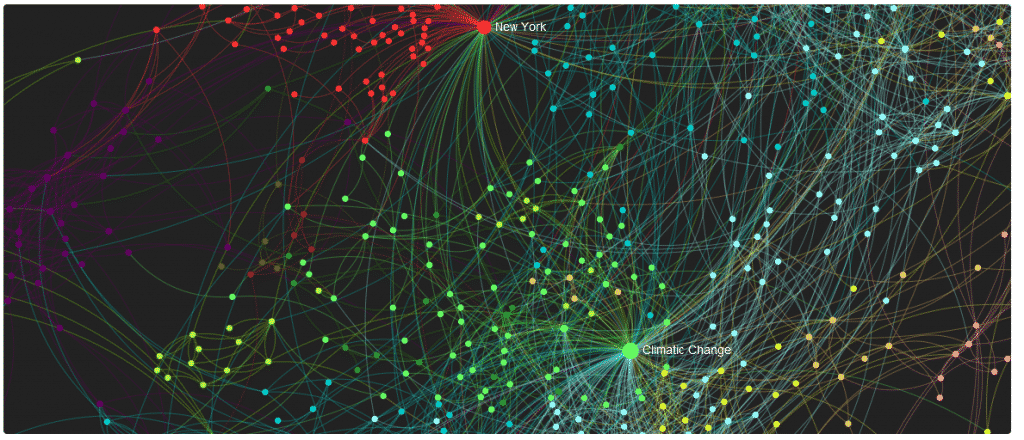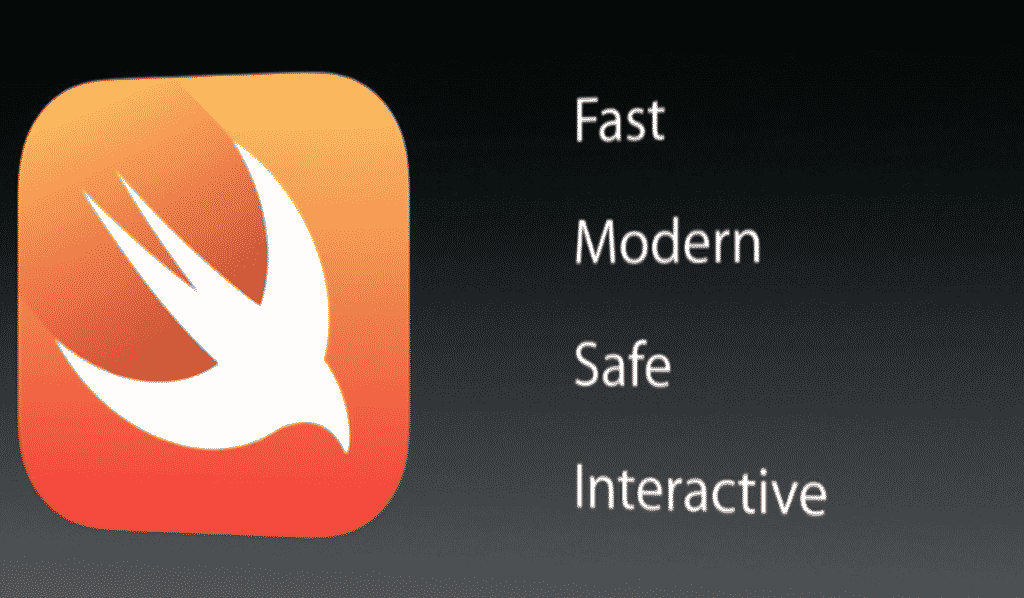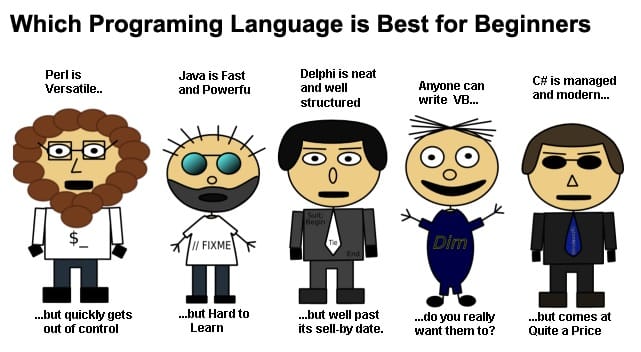In any programming language, file handling is an essential part of working with data as it enables the storage and retrieval of data from external files. Without file handling, you will not be able to create programs that are to their full potential. Understanding the basics of file and directory operations is critical for managing data and files on your computer. In Python, it’s particularly easy to work with files and directories due to the fact that it provides a comprehensive set of tools to help you do that in the form of built-in functions and modules available. Whether you’re working with text, images, audio, or other types of files, you can use Python to read, write, and manipulate them as needed. Although, more often than not, you will find yourself in a position where you know the directory to all the files instead of the exact path of each individual file. As usual, Python and its modules come to our rescue again.
In this article, we’ll begin exploring file handling in Python. We’ll cover the basics of files and directories, their absolute and relative paths, and then cover the basic functionalities like listing all the files in various ways, etc. Let’s get started!
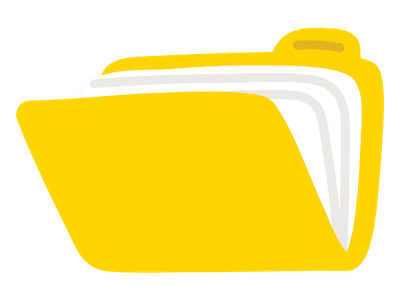
What is a File?
A file is a collection of related information stored together on a computer. It can contain text, images, audio, video, or any other data. Working with files can involve various operations, such as creating, opening, reading, writing, and closing files. In Python, a file is represented as a sequence of bytes, and the built-in open() function is used to open and read files.
In Python, files are opened using the built-in open() function. The function takes two arguments: the name of the file and the mode in which the file will be accessed. There are several modes in which a file can be opened, such as:
● ‘r’ – read mode
● ‘w’ – write mode
● ‘a’ – append mode
● ‘x’ – exclusive creation mode
When a file is opened in read mode, the contents of the file can be read, but not modified. Write mode, on the other hand, allows the contents of the file to be modified. Append mode is used to add content to the end of an existing file, while exclusive creation mode is used to create a new file, but only if it does not already exist.
Example of opening a file in read mode:```file = open('example.txt', 'r')```

What is a Directory?
A directory is a container for files. Directories help organize files and provide a hierarchical structure for organizing your files on your computer. Each directory can contain multiple files and other directories, which can be further organized into subdirectories. For example, you can have one folder for Music, and one for Games, the Music folder into further sub-directories based on genre which contains individual music files. Directories are often represented by folders in a graphical user interface.
Inter-connection between Files and Directories
In a file-system, files and directories are interconnected in a hierarchical structure using paths. Each directory can contain multiple files and other directories, which can be further organized into subdirectories. This allows for the efficient organization and storage of large amounts of data. Files can be moved from one directory to another, and directories can be renamed or deleted. This inter-connection between files and directories is a fundamental concept in file handling. In file handling, we often need to specify the location of a file or directory, i.e, its path. We can do this by using either an absolute path or a relative path. A path is a string that specifies the location of a file or directory in the file system.
There are two types of paths: absolute paths and relative paths.
An absolute path specifies the full path from the root directory to the file or directory. For example, on a Windows system, an absolute path might look like this: ```C:\Users\UserName\Documents\myfile.txt```. The advantage of using an absolute path is that it provides a precise location for the file or directory.
A relative path, on the other hand, specifies the path from the current working directory to the file or directory. For example, if the current working directory is ```C:\Users\UserName\Documents```, a relative path to myfile.txt in the same directory might look like this: ```myfile.txt```. The advantage of using a relative path is that it can make the code more portable since it does not rely on a specific directory structure.
For example, in a Linux-based system, an absolute path might look like ```/home/user/myfile.txt```, while a relative path might look like ```../../myfile.txt```. In the relative path example, the ‘..’ indicates that the file is located in a parent directory.
How to list all the files in a directory?
Python has multiple modules that offer the ability to access and list files in any specific directory. There are three modules that people primarily use: the OS module, the path module, and the glob module. Each of these modules have their own set of methods and functions for working with files and directories. The OS module is a part of Python’s standard library, and it provides a wide range of functions for interacting with the operating system. The path module, on the other hand, offers a high-level interface for working with file paths and directories. It is also a part of Python’s standard library. Finally, the glob module is used for pattern matching of file paths, making it easy to search for files with specific names or extensions. With these modules, you can easily access and work with files in any directory on your system, making file handling in Python a breeze.
1. The ‘OS Module’ :
Python’s OS module is a powerful module that provides a range of functions that allow us to work with files and directories in our code. One of the functions is os.listdir(), which returns a list of all the files and directories in a specified path.
For instance, let’s say we have a directory called “my_dir”, and we want to list all the files in that directory. We can simply use the following code:
```(python)
import os
path = "/path/to/my_dir"
file_list = os.listdir(path)
print(file_list)
```
This will return a list of all the files in the “my_dir” directory. It’s that simple.
The os.walk() function is another useful function in the OS module. This function traverses a directory recursively and returns a generator object that can be used to iterate through all the files and directories in the specified path.
For instance, let’s say we have a directory called “my_dir”, and we want to list all the files in that directory and its subdirectories. We can use the following code:
```(python)
import os
path = "/path/to/my_dir"
for root, dirs, files in os.walk(path):
for file in files:
print(os.path.join(root, file))
```
This code will print the absolute path of all the files in the “my_dir” directory and its subdirectories. Here, os.path.join() is used to join the root directory and file name to form the absolute path.
Lastly, the os.scandir() function is a new addition to the OS module in Python 3.5. This function returns an iterator of directory entries, which can be used to iterate through all the files and directories in a specified path. Here’s an example of how to use it to list all the files in a directory:
```(python)
import os
path = "/path/to/my_dir"
with os.scandir(path) as entries:
for entry in entries:
if entry.is_file():
print(entry.name)
```
This code will print the names of all the files in the “my_dir” directory. The with statement is used to ensure that the directory entry object is closed when the loop ends. The entry.is_file() check ensures that only files (not directories) are printed.
2. The ‘glob Module’ :
In Python, we can easily access files in a directory by using the glob() module. The glob() module provides two methods that can be used to locate files in a directory that match certain patterns: the glob() and iglob() methods.
The glob() method returns a list of all the file names in the directory that match the specified pattern. The pattern can include wildcards, such as * to match any sequence of characters, or to match any single character. This method is suitable when you want to retrieve all the matching files at once.
The iglob() method is similar to the glob() method, but it returns an iterator that yields the file names one by one as they are found. This is more efficient when dealing with large numbers of files because you can process each file as soon as it’s found, rather than waiting for the entire list to be generated.
Here’s an example code:
```(python)
import glob
path = “/path/directory/”
pattern = “*.txt”
### Using glob() method
files = glob.glob(path + pattern)
print(“Matching files:”. files)
### Using iglob() method
Iterator = glob.iglob(path + pattern)
print(“Matching files (using iterator):”)
for file in iterator:
print(file)
```
In this example, we specify a directory path and a file pattern to match. The glob() method returns a list of file names that match the pattern, while the iglob() method returns an iterator that yields the file names one by one.
Both methods are useful when you want to work with a specific set of files in a directory.
Conclusion
In conclusion, file handling is an essential aspect of working with data in any programming language. Python provides a comprehensive set of tools to work with files and directories through built-in functions and modules such as the OS module, the path module, and the glob module. Understanding the basics of files and directories, their paths, and how to list all the files in a directory can help you efficiently manage and organize data on your computer. By leveraging the power of Python’s file handling capabilities, you can read, write, and manipulate data in various forms, including text, images, audio, and more, allowing you to create programs that are more robust and effective.